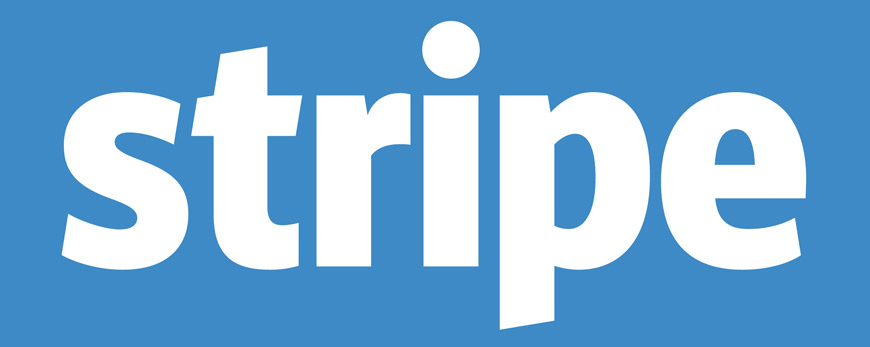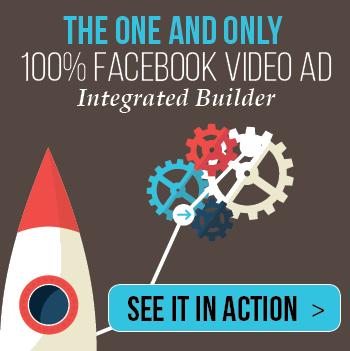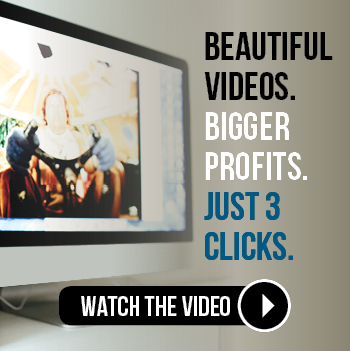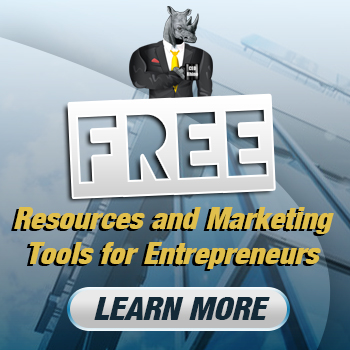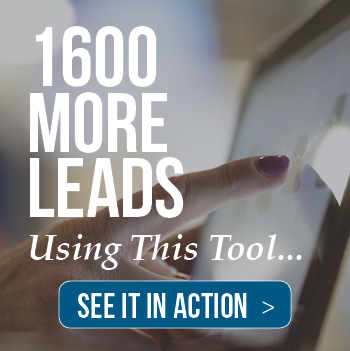1. Stripe
Available for: Businesses based in the US and Canada (can accept payments from anywhere)
Cost: 2.9% + 30¢ per transaction
What makes it great: Using Stripe as your payment processor and merchant bank account, you can sell your products through a simple “buy” button on your site or through a full-fledged shopping cart.
While Stripe doesn’t have their own shopping cart out-of-the-box, they are well-integrated with most of the great ones. These integrations include Shopify, BigCommerce, WooCommerce, and more, and hooking up is usually just a matter of copy-and-pasting some information into your shopping cart’s Settings page.
Stripe’s payment forms are self-hosted, which means that the checkout process takes place on your own site (rather than sending your customer off to Stripe.com to pay). PayPal typically charges an extra monthly fee to do this, which is one reason why Stripe is the better value.
I also find I pay less in fees for Stripe transactions, despite it having the same “per transaction” price as PayPal. (Likely due to a hidden list of special rules and exceptions.)
Finally, I think Stripe is great because it deposits your money into an outside bank account automatically, so you don’t have to manually initiate transfers all the time.
Downsides: Stripe was built with web developers in mind.
While this is great for developers (think: total control and customization), I know a less technical person is likely to look at the site and think, “So… what do I do with this?”
So here’s the deal. To use Stripe, you’re probably going to want to check out third-party help of some kind, such as The WP-Stripe WordPress Plugin (if you’re willing to install an SSL certificate) or Super Stripe App for WordPress (if you don’t want to handle an SSL but are willing to pay more in transaction fees). Or the shopping cart services I already mentioned above.
As long as you’re using one of these other services, you’ll never be required to touch anything too complicated.
Lastly, one final downside for Stripe is that– unlike PayPal and some of the other options I’m going to present– you have to wait seven days after purchase before you can take out your money. I should mention, though I use Stripe myself, I actually didn’t notice this until someone else pointed it out to me.
2. WePay
Available for: Businesses based in the US (can accept payments from anywhere)
Cost: 2.9% + 30¢ per credit card transaction, 1% + 30¢ per bank account transaction
What makes it great: Using WePay as your payment processor and merchant bank account, you can sell your products through simple “buy” buttons on your site (there’s also “pay now” and “subscribe”) or through WePay’s own full-fledged shopping cart.
WePay’s payment forms are self-hosted, which means that the checkout process takes place on your own site (rather than sending your customer off to WePay.com to pay). And as I said earlier– PayPal typically charges an extra monthly fee to do this.
Another bonus: WePay will alternatively let you enter credit cards manually, so you can take credit card information in person or over the phone whenever the situation calls for it.
For a higher price of 4.9% + 30¢ per transaction, WePay will even host your site for you. To quote their sales page:
Finally, WePay will deposit your earnings directly to your bank account, so you don’t have to login and manually initiate it all the time as with PayPal. The typical one-time money transfer lands in your bank account within 1-5 business days, whereas setting up autowithdraw means you get your money each day as it comes in.
Downsides: WePay is very self-contained.
Offering every feature their customer could ever need definitely maximizes their ease of use. For someone who isn’t tech-savvy or simply hates having tons of different accounts, it can be comforting to have all these options under one roof. However, since WePay wants to “do it all,” it’s difficult to find integrations with other services (should you prefer them).
Because WePay has a public API, I assume that it’s conceptually possible to use it in conjunction with outside shopping carts like Shopify or WooCommerce, but the necessary integrations don’t appear to be available just yet.
3. Amazon Payments
Available for: Businesses based in the US (can accept payments from anywhere)
Cost: 2.9% + 30¢ per transaction over $10, 5.0% + 5¢ per transaction under $10
What makes it great: Using Amazon Payments as your payment processor and merchant bank account, you can sell your products through a simple “buy” button on your site or through a full-fledged shopping cart.
While Amazon Payments doesn’t have its own out-of-the-box shopping cart, it integrates with a few self-hosted ones such as CoreCommerce, 3dcart, and ShopSite.
Amazon Payments payment forms are technically hosted by Amazon, but it doesn’t give your customer the impression that they’re leaving the site to go to Amazon.com. This is kind of the best of both worlds, since you have the professional look of a self-hosted checkout but the world-class security of a hosted one.
Another cool thing with Amazon Payments is that, the way fees are structured, business owners can save money on micropayments under $10. There are also discounts for volume and registered non-profits.
Also, when you integrate the API into your site (From what I understand, a copy-and-pastable widget of some kind), customers will be able to pay on your site using their already-stored Amazon card and shipping information.
Finally, Amazon Payments conveniently deposits your funds into an outside bank account automatically. The typical time frame from payment to bank account deposit is 3-5 days.
Downsides: As is my critique of all Amazon web services, I find it a little overwhelming.
While I believe I got the gist of how it works, it took me several reads on the site to understand how all the moving pieces work together.
Another thing that might be a hindrance is that, in order to sign up for the service, you need to have a legal business name. So anyone who is currently in business as a sole proprietorship should be aware of that.
After some digging in their support pages, I also discovered that Amazon holds back a certain reserve of your earnings at all times as padding in case of customer chargebacks.
Finally, Amazon Payments doesn’t appear to be readily integrated into the popular shopping carts yet, so just be weary of that before you commit.
4. Braintree
(Added Note: Since this article was written, Braintree was actually purchased by PayPal. So please take the following review with a grain of salt.)
Available for: Businesses based in the US, Canada, Australia, and Europe (can accept payments from anywhere)
Cost: 2.9% + 30¢ per transaction
What makes it great: Using Braintree as your payment processor and merchant bank account, you can sell your products through its integrations with third-party shopping carts like Shopify, WooCommerce, LemonStand, Easy Digital Downloads, and more.
Braintree’s payment forms are self-hosted, which means that the checkout process takes place on your own site (rather than sending your customer off to BraintreePayments.com to pay).
And Braintree is nothing if not competitive in its market. For one, it offers service to sellers outside of the US.
It even boasts the ability to get money to you super-fast: two business days for most transactions.
Downsides: However… Braintree is kind of mysterious.
Like Stripe, it was built with developers in mind. So to a less technical person, it’s not immediately obvious how to implement it on your website.
What I’ve gathered, though, is Braintree isn’t trying to be a standalone solution at all– with “buy” buttons and other out-of-the-box selling tools– but rather a hook-in with other carts (and developers’ custom projects).